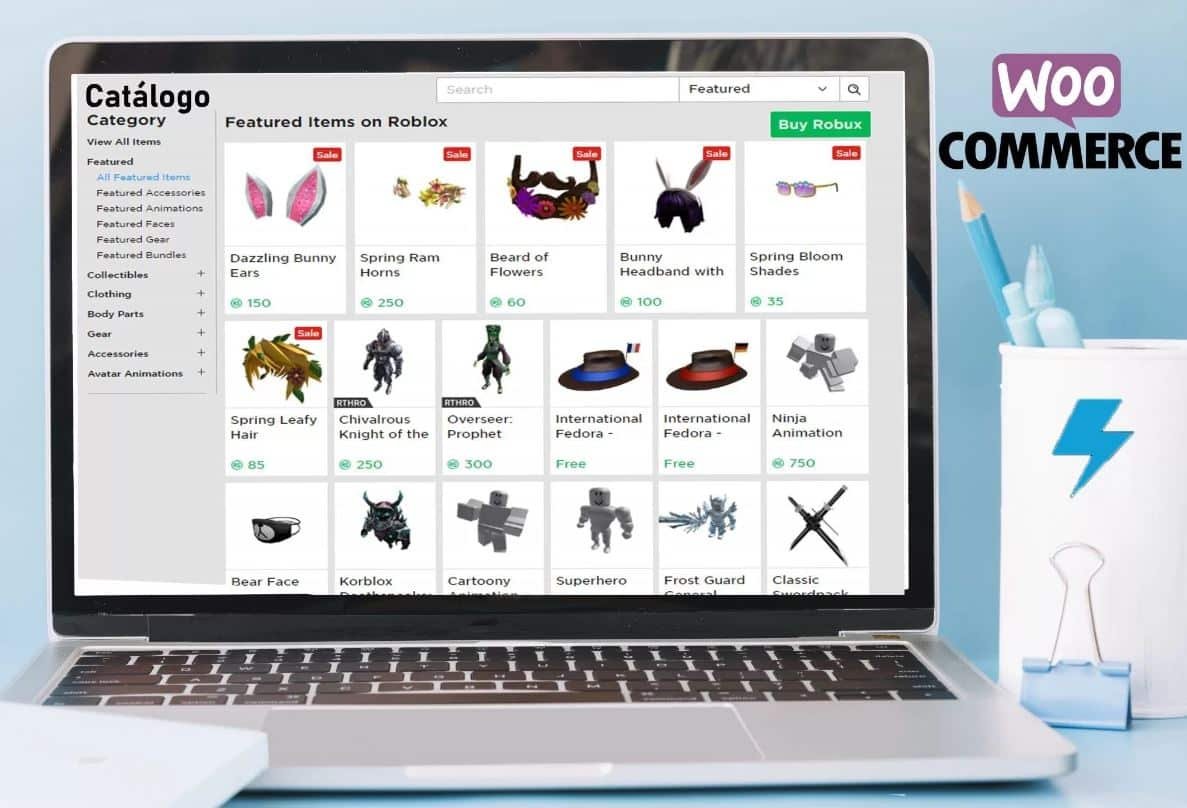
To migrate from one woocommerce website to another new woocommerce website, there is a lot of data you must transfer so that you don’t disrupt your business.
To succeed in your woocommerce to woocommerce migration, you must make sure that every data from your old woocommerce website is migrated and its place maintained. These data include users, products, and orders.
Before you initiate your woocommerce to woocommerce migration, you have to first of all, back up the data on your website. If this is not done, you expose yourself to the risk of irreversible data loss or corruption. Consequently, you would have to build your website all over from scratch.
How To Transfer Your Data From One Site To Another
Transferring your data is easier and best when you first export data to a CSV file and then import it to the CSV file of your new site. This is possible Using the Woocommerce plugin.
When exporting and importing data to a new site, you must take cognizance of the sequence in which this is done. Here is the sequence to follow while transferring data to a new site.
Import And Export Users
To do this, you have to install and activate WordPress Users and WooCommerce Import and Export Plugin on the two websites you are working with. All you need to do is to go to the WordPress User and Woocommerce Import and Export Plugin page, provide specifications of your data and how you want it to be exported, then move it to a CSV file and take it to your new site. From the new site, you can import all that you exported to the CSV file. Afterward, users will be created on the new site. This process will retain all data as it was on the previous site. You wouldn’t have a case of imported users being assigned different IDs.
Import And Export Product
The same way you export your users, you equally export all the products on your old site to a CSV file. To do this seamlessly, you need the Product Import Export Plugin from WooCommerce. With this plugin, you can export products and product types from one site to another.
Once this plugin is installed and activated, from the admin side of your website, you can:
- access the plugin;
- customize how you want to import your product;
- export it into a CSV file.
Using the same plugin on your new site, you can import the CSV file. Once this is done, every product and its metadata will appear on the new site.
Import And Export Orders
Once users and products are exported, it becomes safe to export orders. Using the Order/Coupon/Subscription plugin for Woocommerce, you can transfer all details of orders into a CSV file. You would need to install and activate the same plugin on your new site so you can import your data from the CSV file. Once this is done, orders will automatically match users and products.
To avoid a situation where orders are interchangeable with users and products, you must import users and products on your new site before you import orders. The orders are tied to the users and products so it has to be imported after the user and product. If you fail to do this in this sequence, every record you upload might exist on its own without any link with each other. You can imagine how disorderly your site will look. So it is important to understand how migration work on WooCommerce to get the best out of it.
ATTENTION READERS
We See The World From All Sides and Want YOU To Be Fully InformedIn fact, intentional disinformation is a disgraceful scourge in media today. So to assuage any possible errant incorrect information posted herein, we strongly encourage you to seek corroboration from other non-VT sources before forming an educated opinion.
About VT - Policies & Disclosures - Comment Policy



